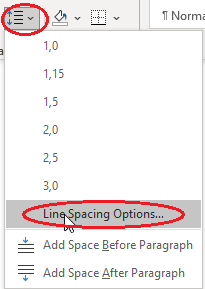
Microsoft Word: Line Spacing Options
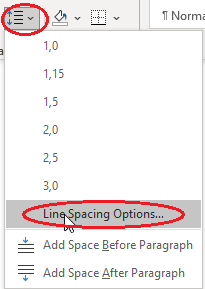
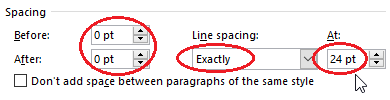
| Distance baseline - top line | Cogncur font size (points) |
|---|---|
| 1/4" | 27pt |
| 3/8" | 41pt |
| 1/2" | 55pt |
| 5/8" | 68pt |
| 3/4" | 82pt |
| 1" | 110pt |
| Waist height | Cogncur font size (points) |
|---|---|
| 2 mm | 17pt |
| 3 mm | 26pt |
| 4 mm | 35pt |
| 5 mm | 43pt |
| 6 mm | 52pt |
~ will create a small section of guideline. Type multiple ~ characters after each other to create a section of empty guidelines, on which students can write:| You type: | ~~~~~ |
|---|---|
| You get: | ~~~~~ |
~ character do not include a line for the low loops of letters like j. If your line spacing is set correctly, the next set of guidelines (on the next line) provide guidance to the low loops on the previous line. For the last line in a set of lines, you can use the 'overline' character ‾ to create (only) a top line that will serve as guidance for the low loops of the previous line. In the 'Insert Symbol' dialog, the overline character can be found after the accented charecters, in the 'General Punctiation' subset. You can also copy it from the table below:| You type: | ~~~~~ |
~~~~~ |
|---|---|---|
| You get: | ~~~~~ ~~~~~ |
~~~~~ ~~~~~ ‾‾‾‾‾ |